How to Update Firmware on Goldshell AL BOX II PLUS ALPH Miner
Cryptocurrency mining has become increasingly accessible and efficient, thanks to advanced hardware like the Goldshell AL BOX II PLUS ALPH miner. Designed for the Blake3 algorithm, this compact and energy-efficient miner is an excellent choice for both beginners and experienced miners looking to mine ALPH cryptocurrency. However, to ensure optimal performance and stay ahead of the curve, keeping your miner’s firmware up to date is essential. This guide will walk you through the process of updating the firmware on your Goldshell AL BOX II PLUS ALPH miner, ensuring you get the most out of your mining operations.
Why Firmware Updates Matter
Firmware updates are crucial for maintaining the performance, security, and functionality of your mining hardware. These updates often include:
- Performance Enhancements: Improved hashrate efficiency and stability.
- Bug Fixes: Resolving software glitches that could affect mining operations.
- Security Patches: Protecting your miner from vulnerabilities and potential cyber threats.
- New Features: Adding functionalities that enhance user experience and mining capabilities.
For the Goldshell AL BOX II PLUS ALPH miner, firmware updates ensure you’re mining ALPH cryptocurrency at peak efficiency while benefiting from the latest advancements in mining technology.
Preparing for the Firmware Update
Before diving into the update process, it’s important to prepare your miner and ensure everything is in place for a smooth transition. Here’s what you need to do:
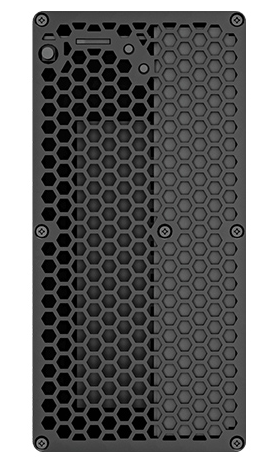
1. Check Compatibility
Ensure the firmware update is compatible with your miner model (AL BOX II PLUS ALPH). Goldshell typically provides firmware updates tailored to specific models, so downloading the correct version is crucial.
2. Backup Your Data
While firmware updates generally don’t erase mining data, it’s always a good practice to back up your miner’s settings and configurations. This ensures you can restore your operations quickly if anything goes wrong.

3. Stable Internet Connection
A reliable internet connection is essential for downloading the firmware update and ensuring the process runs smoothly.

4. Power Supply
Ensure your miner is connected to a stable power source to prevent interruptions during the update process.
Step-by-Step Guide to Updating Firmware
Updating the firmware on your Goldshell AL BOX II PLUS ALPH miner is a straightforward process. Follow these steps to ensure a successful update:
Step 1: Access the Miner’s Web Interface
- Connect your miner to your local network (via Ethernet or Wi-Fi).
- Open a web browser and enter the miner’s IP address (you can find this in your router’s connected devices list).
- Log in using your credentials (default username and password are usually provided in the user manual).
Step 2: Download the Latest Firmware
- Visit the official Goldshell website or the support page for your miner model.
- Locate the latest firmware version for the AL BOX II PLUS ALPH miner.
- Download the firmware file to your computer.
Step 3: Upload the Firmware
- In the miner’s web interface, navigate to the “System” or “Firmware Update” section.
- Click the “Browse” or “Upload” button and select the downloaded firmware file.
- Confirm the upload and wait for the process to complete.
Step 4: Apply the Update
- Once the firmware is uploaded, the miner will prompt you to apply the update.
- Click “Update” and wait for the miner to reboot and install the firmware.
- Do not power off or disconnect the miner during this process.
Step 5: Verify the Update
- After the miner reboots, log back into the web interface.
- Navigate to the “System Information” section to confirm the firmware version has been updated.
- Monitor your miner’s performance to ensure everything is running smoothly.
Common Issues and Troubleshooting
While the firmware update process is generally seamless, you may encounter occasional issues. Here are some common problems and their solutions:

1. Update Fails to Start
- Ensure you’ve downloaded the correct firmware file for your miner model.
- Check your internet connection and try again.
2. Miner Stuck During Update
- Do not power off the miner. Wait for the process to complete.
- If the miner remains stuck, contact Goldshell support for assistance.
3. Performance Issues Post-Update
- Reboot the miner and check for any error messages.
- Verify that all settings and configurations are correct.
Maximizing the Benefits of Firmware Updates
Regularly updating your miner’s firmware ensures you’re leveraging the latest advancements in mining technology. Here’s how these updates enhance your mining operations:
- Improved Efficiency: Optimized firmware can reduce power consumption while boosting hashrate.
- Enhanced Stability: Updates fix bugs that could cause crashes or downtime.
- Expanded Features: New functionalities can simplify mining management and improve user experience.
Conclusion
Keeping your Goldshell AL BOX II PLUS ALPH miner’s firmware up to date is a simple yet essential step in maximizing your mining efficiency and profitability. By following this guide, you can ensure your miner operates at peak performance while staying ahead of the competition in the ever-evolving world of cryptocurrency mining.
Investing time in firmware updates not only protects your hardware but also unlocks new opportunities to mine ALPH cryptocurrency effectively. Whether you’re a beginner or a seasoned miner, staying proactive with updates ensures your Goldshell AL BOX II PLUS ALPH miner remains a reliable and powerful tool in your mining arsenal.
Happy Mining!